| Developers & Publishers | Bethesda Game Studios, Bethesda Softworks |
| Release Date | November 10, 2015 |
| Platforms | PlayStation 4, Windows, Xbox One, PlayStation 5, Xbox Series X/S |
| IGN Rating | 9.5/10 |
| Steam Rating | 9/10 |
Article Summary
- This article will discuss the reasons behind Fallout 4 crashing on PS5.
- We will also share the preliminary checks that can help you solve the issue without any technical steps.
- We will investigate the specific issue related to Fallout 4 PS5 crashing on startup.
- If the problems persist, this guide has some advanced fixes you can implement with our step-by-step procedures.
- Preventive measures are shared as well to avoid the Fallout 4 crashing problem.
- This guide also answers some of the most asked questions about this common issue, so you don’t have to spend excess time finding the right solution for you.
Having Fallout 4 crashing on startup PS55 is frustrating. It’s an issue many players face. Such problems mess up your gaming sessions and need to be addressed urgently.
Fallout 4 PS5 upgrade should have made gameplay better. But crashes during gameplay persist, which is bad for players looking to enjoy it on the powerful console. One basic issue is because of system errors. On the lucky side, you can fix it no matter if it is due to software glitches or system errors.

This guide will take you through why Fallout 4 PS5 crashes on startup and how to implement the fixes that are simple and easy. Follow the steps ahead one by one so you can return to enjoying the game without being interrupted. We will be covering basic, then moving to advanced, troubleshooting tips.
Let’s get started and fix the Fallout 4 crashing on PS5 issue.
Why Fallout 4 Crashes on PS5?
Understanding the reasons behind the crashing of Fallout 4 on PS5 is important. It not only helps you in identifying the problem but also helps you in implementing a suitable solution.
Here are some of the common causes associated with the Fallout 4 crashing on PS5 issue.

Conflicting DLC Files
It could be due to the conflicting files maintained in the DLCs, especially in the Wastelander Workshop and Automatron expansions. Therefore, turning off these DLCs temporarily usually makes Fallout 4 not crash at startup on a PS5 until a permanent fix is made.
Software Updates
If you haven’t updated your PS5 software or updated the game, this is the potential cause of crashing the game on startup. The Fallout next-gen update PS5 comes with fundamental fixes and performance tweaks for several stability issues. Most of the crashing issues are often sorted just by keeping the game updated because many of these updates include patches for bugs and sometimes even compatibility problems produced by the game content. Bethesda is constantly updating to squeeze out the best performance from its title.
Game Files Are Corrupted
One of the most common reasons for Fallout 4 to crash on a PS5 is corrupted or missing game files. Essentially, it happens when the download has not been completed or the installation has been interrupted, which may leave some vital game data corrupted or missing. Even a small percentage of file corruption will prevent the game’s loading process but cause it to crash while starting up the game or during gameplay. These corrupted files disturb the normal functioning of the game.
Overheating Issue
Long play sessions might make your PS5 overheat and then crash. In heavy intense gaming like playing Fallout 4 with max graphics settings on the PS5 produces a tremendous amount of heat from the hardware, and when this is not dissipated well enough by the cooling system, thermal throttling or shutdowns may result in preventing damage to the system. Overheating may further trigger performance issues and crashes of the game, in this case, Fallout 4. The continuous overheating puts stress on the hardware components.
If Mods Are Incompatible
The incompatible mods can cause a lot of problems in the performance of Fallout 4 on the PS5 and result in frequent game crashes. The mods change the game files and sometimes add conflicts or errors which the original game wasn’t designed to handle. This could be from an outdated mod, incompatibility of the versions of mods, or simply two mods that are not compatible with each other. Many times, especially when running multiple mods, they seem to disturb the core functions of the game and result in crashes, especially on startups.

Easy Fixes For Fallout 4 Keeps Crashing on PS5
Most of the time, this problem of Fallout 4 crashing on PS5 can be addressed with some easy troubleshooting. These simple checks may get you back into your normal gaming sessions.
Here are some initial checks that may help identify and fix the problem.
Try Restarting Your PS5
You will see this check everywhere when dealing with crashing issues. Actually, turning your PS5 off and on again can deal with many technical issues, including game crashes. When you restart the console, it sort of resets the system memory and the processes running in the background that are in conflict. This will clear minor glitches that start building up with time during prolonged use.
Specifically, in Fallout 4, this method may help solve startup crashes by refreshing the system state. It also makes sure that all of its files are loading properly. Moreover, this will clean up any temporary data (RAM) that may interfere with its performance.
Check for System Updates
An outdated system can lead to compatibility issues, causing games like Fallout 4 to crash.
Steps To Check For System Updates
Step 1. Turn on your PS5 and go to the main menu.
Step 2. Navigate to the Settings icon (gear-shaped).
Step 3. Scroll down and select “System”.
Step 4. Choose “System Software”.
Step 5. Select “System Software Update and Settings”.
Step 6. Choose “Update System Software” and follow the prompts to install any available updates.
Verify Game Files
Crashes in Fallout 4 can be caused by corrupted game files, which in turn brings gameplay to a frustrating halt. It is of prime importance that all the game files are available and installed correctly. Reinstalling Fallout 4 will replace those missing or corrupted files that may cause issues while the game is in runtime. This will troubleshoot issues concerning incomplete downloads or interrupted installation. Checking for corrupted game files will hence make sure of an uninterrupted experience with very few chances of crashes and an optimum performance rate of the game.
Check for Game Updates
This method will help avoid potential crashes and enhance performance. Important fixes and performance improvements are included in the Fallout next-gen update for PS5, which also brought some stability to the game. Mostly, updates incorporate patches for bugs and compatibility problems caused due to the bigger content of the video game. If you keep it updated, you will be able to benefit from the latest improvements and fixes.
How To Check for Game Updates
Step 1. Open your PS5 main menu and go to your Game Library.
Step 2. Choose Fallout 4 in the library.
Step 3. Press the Options button on your controller to open up the game options menu.
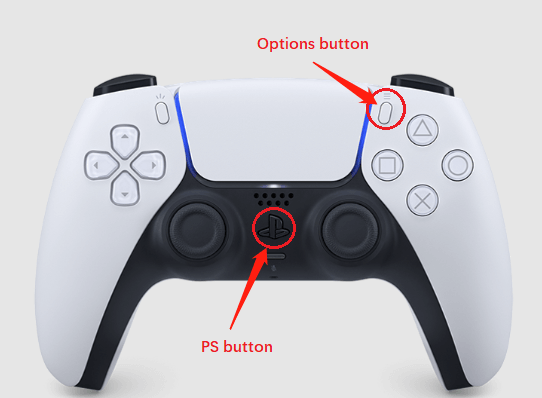
Step 4. In the options menu, select the “Check for Update” option. The system will then check for available updates for Fallout 4.
Step 5. If an update is available, download and install it following the prompts. Do not interrupt your internet during this period.
Free Up System Storage
Insufficient storage on your PS5 can contribute to tremendous performance issues and game crashes. Specific games, like Fallout 4, require much space to function properly. Low storage might prevent the running and loading of the game. It helps to delete unused games or applications to free up necessary space for optimum performance. Keeping your system storage in check prevents slowdowns and crashes.
How To Free Up System Storage
Step 1. From the PS5 main menu, go to the Settings icon (gear-shaped) in the upper right corner.
Step 2. Scroll down and select “Storage” to view your system’s storage status.
Step 3. Select “Console Storage” to see a breakdown of used and available space on your PS5.
Step 4. Browse through the list of installed games and applications. Identify items you no longer use or need.
Step 5. Highlight the game or application you wish to delete, press the options button on your controller, and select “Delete” Confirm your choice to free up space.
Step 6. Go to “Media Gallery” within the storage menu to review and delete old screenshots and video clips that may be taking up space.
Step 7. Consider moving or deleting old save data from games you no longer play. Navigate to “Saved Data” in the storage menu to manage these files.
Fixes If Fallout 4 PS5 Crashing On Startup
- Disable Problematic DLCs
Some DLCs, like Wastelander Workshop and Automatron, will crash the game. Disable them in the game’s managed content settings.
- Rebuild Database
Rebuilding your PS5’s database might be able to repair corrupted data. Go to Safe Mode and select “Rebuild Database” to optimize how your system deals with files.
- Clear Cache
Power down your PS5, then unplug it for a few minutes before plugging it back in. Sometimes this will clear the system cache and get you past those pesky startup issues.
Adjust Game Settings
- Adjust Game Settings
Dragging in-game settings down will put less stress on the system; hence, one ought not to crash at startup. Try bringing down the graphics and performance settings available under the game menu.
- Check Power Supply
Stabilize the power supply to your PS5. Unstable power is the reason why your system keeps crashing during startup.
FAQs
Why is Fallout 4 crashing on startup on PS5 after the next-gen update?
The Fallout 4 next-gen update, which was released on April 25, 2024, added new bugs, broke mod support, and caused issues with ultrawide monitors, among other things. It made Steam Deck incompatible. Among the many issues introduced in this update is that some of the DLCs have conflicting files that crash Fallout 4 at launch. In-game stability and modding compatibility were further hindered by the next-gen update with its own set of bugs.
How can I temporarily fix the startup crashes on PS5?
To temporarily fix startup crashes on Fallout 4 for PS5, you can remove the problematic DLC files:
- On your PS5 main menu, hover over Fallout 4 and select Options.
- Choose Manage Game Content.
- Locate Wastelander Workshop and Automatron in the DLC list and remove them.
- Relaunch the game.
What are the methods to fix issues caused by the Fallout 4 next-gen update PS5?
- Mod Support Fix: Either revert to the previous version or play Modless until the release of any official fix.
- Ultrawide Monitor Fix: Download the Super Ultra Wide Interface from Nexus Mods to fix UI issues on ultrawide monitors.
- PS Plus Upgrade Issue: Check for updates from Bethesda on the availability of upgrades to PS Plus Extra members.
What are the best initial checks to fix Fallout 4 crashing on PS5?
- Switch off and on your PS5. This will reset the system memory and clear minor glitches.
- First, make sure that your PS5 is running the latest system software to avoid compatibility issues.
- Reinstall Fallout 4 to repair or replace corrupted or missing game files.
- Manage the Updates of Fallout 4 to apply the latest patches and performance improvements.
- Generally speaking, make sure there is enough free space in your PlayStation 5 to prevent performance issues.

How To Prevent Fallout 4 From Crashing On PS5?
Avoid Fallout 4 crashing on PS5 with these essential fixes:
- Turn your PS5 off and on again
- Check if there are any system updates and also check for corrupted game files
- Free up more system storage to boost performance
More serious problems would require greater and more advanced fixes, such as:
- Disabling trouble-making DLCs
- Rebuilding the database
- Clearing the cache options
- Tweaking settings in the game itself
- Make sure of a stable power supply
These are mostly the measures for coping with startup and in-game crashes of Fallout 4 on PS5. Follow these tips to make sure that your game runs without any crashes on PS5.
Related Posts:

![Fallout 4 Keeps Crashing on PS5 [EASY FIX] Fallout 4 crashing](https://cdn.playstation.shop/uploads/2024/07/12140425/Fallout-4-crashing-1024x576.png)