Why Does My PlayStation 5 Keep Turning Off
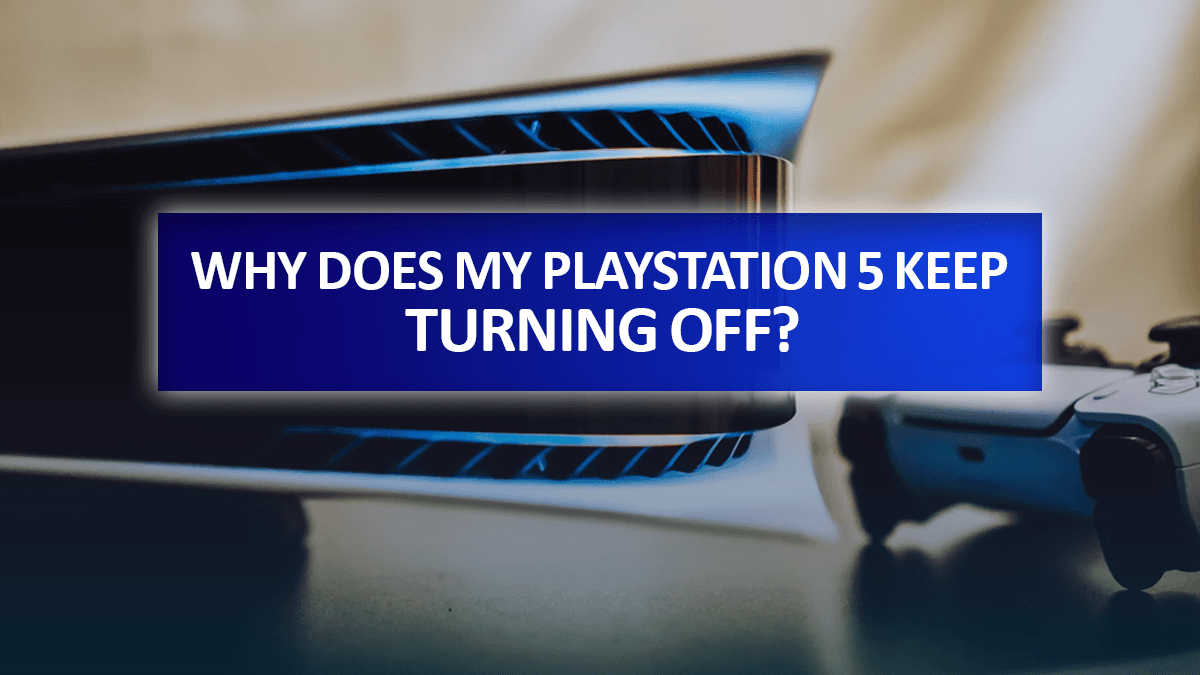
Picture this: when playing the game, you’re just about to win, but out of nowhere, your PS5 goes off. It is not all fun at this point as it spoils the game and may indicate a problem with your PlayStation at this time. There are many reasons that could make your PS5 switch off without warning, such as overheating or some bug in its software.

The good news? With a few steps that are easy to do, most of these cases can be fixed. So, before even thinking of shipping your console, here are a few proven solutions to maintaining nonstop gaming. Now, let’s discuss some causes that may lead to the PS5 shutting down and tips on returning to playing in full confidence.
6 Reasons Why your PS5 keep Turning Off?
1. Overheating as a Prime Suspect

Therefore, the PS5 is designed with a thermally-induced power-off function that prevents the complex interiors from overheating. It disconnects power to cool itself if it overheats. The most important thing in this case is knowing the main symptoms of overheating—a loud fan, a heated chassis, or extended boot time. The call or cry of your console demanding you cool it down and check your environment as a heat-triggered shutdown.
2. Rest Mode Quirks
Rest Mode enables your PS5 to stay in power-saving mode but saves all the game progress. But, at times, it brings the console to an unexplainable shutdown. Turning off a PS5 in the rest mode may be related to software bugs or power supply irregularities. However, you should always pay attention to them because they point toward root causes, which are vital to address.
3. HDMI Device Link Feature
Therefore, the HDMI Device Link feature is for easy use as your PS5 follows the on/off modes of your television. This is well meant, however, sometimes it might cause your console to switch off unplanned. Your PS5 may even go offline if you put the TV on autosleep mode or turn it off yourself. However, it is an essential feature that may be changed depending on your gaming habits.
4. The Role of Outdated Software
Failure to update old system software could disrupt the stability of a running program and cause a sudden shutdown. As a result of updates, some bugs are eliminated so that if you fail to patch your PS5, your device can be corrupted or incompatible as a result. Having updated software on one’s console prevents it from misbehaving while at the same time being current with respect to the latest technology norms and releases of games.
5. Power Supply Issues

Your PS5 might be turning off as a result of an invisible culprit, which is none other than an obstructed PSU. In case of failure to provide stable power to the PSU, your console will be forced to switch off and shield itself from any damage. Therefore, you need to connect your PS5 to a reliable power source and ensure that the cables and ports of the machine do not cause any damage or wear.
6. Over-exerting the PS5’s Capabilities
Your system can be overwhelmed if you are playing heavy graphic games while downloading other things, pushing your PS5 to its limits. This increases pressure on the console’s resources and may even result in random shutdowns. Take care of your PS5 by restricting its workload and reducing multiple tasks, which may result in heating or overworking of the system.
How to Troubleshoot and Fix a PS5 Shutting Off Randomly
1. Addressing Overheating

Fighting high temperatures starts by providing good air circulation around your PS5. Ensure you put it out in a space that is not enclosed, as hot air traps occur there. Dusting regularly in the surroundings and on your PS5 also helps, but, unfortunately, sometimes it does not suffice.
You’ll need the right tools to tackle dust that’s settled inside – a can of compressed air, a soft-bristled brush, and a T8 Torx screwdriver. Make sure that nothing is plugged into the TV, and turn the PS5 off before starting anything. Start by using the screwdriver to carefully remove the outer panels that hold their internal fans.
Blow some short blunts of compressed air after opening that will push out the dust off the fan and surrounding areas. Use the soft end of the brush gently to dislodge any residuals, but do not touch any circuitry. Ensure that all are tightly fastened when assembling back again. This is preventative maintenance that will help keep your console operating correctly for a long and may avoid thermal protection or any shutdown. Do not hesitate to check the official Sony guidelines for proper instructions on cleanliness or contact customer support where necessary.
2. Disabling the HDMI Device Link
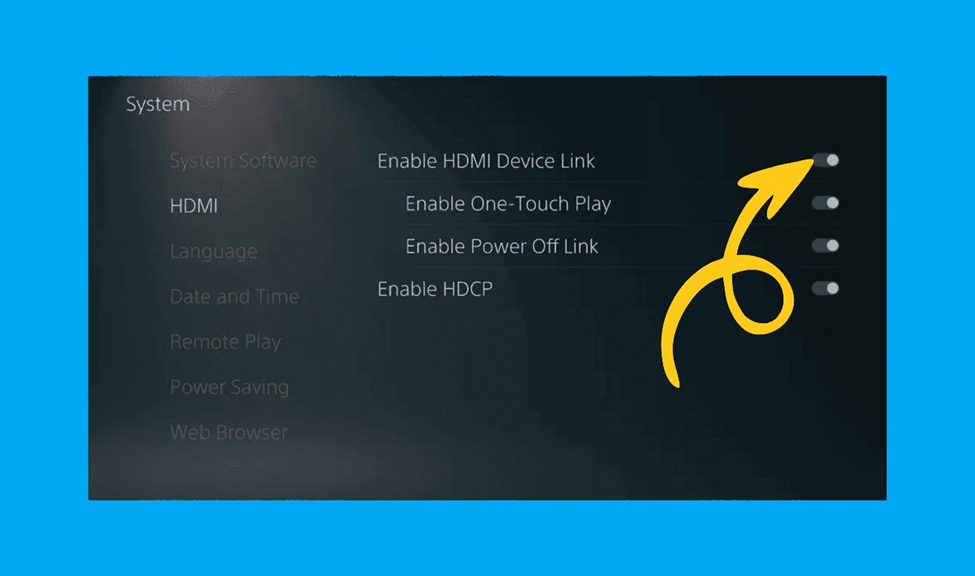
To disable the HDMI Device Link feature, a potentially quick fix for your PS5’s random shutdowns, follow these steps:
- Switch on your PS5, then go to the ‘settings’ icon in the menu – it has a small wheel picture on it.
- Open up system-related settings by scrolling down and clicking on “System.”
- Open the ‘system’ menu and select ‘HDMI.’
- This will include HDMI device links, among others. Set this option to ‘off’ in order to deactivate it.
- After this, switch off the HDMI Device Link and reboot your PS5 so that the new setup becomes effective.
By doing so, PS5 won’t mimic your TV’s power status, which might also result in a sudden shutdown of your TV when put off or switched on.
3. Turning Off Rest Mode
To disable Rest Mode on your PS5, which may be the culprit behind it turning off unexpectedly, follow these instructions:
- Power up your PS5 console, then load onto the home page or menu of the system. convert to ai written
- Go to ‘settings;’ an icon that has a look of a gear.
- Using the controller, scroll downwards to choose ‘System,’ which will bring you to your PS5’s system menu.
- Go to ‘system,’ then choose ‘power saving.’
- That’s where you can go into rest mode. Select the menu option ‘Set Time until PS5 enters into the rest mode.”
- You shall be provided with choices for ‘during media playback’ and ‘while playing games.’ Select both as “Do not put into rest mode.”
- Ensure that Rest Mode will not disrupt another game by confirming all your changes.
It may also help prevent your PS5 from rest mode and subsequently shut down uncontrollably by itself.
4. Updating System Software
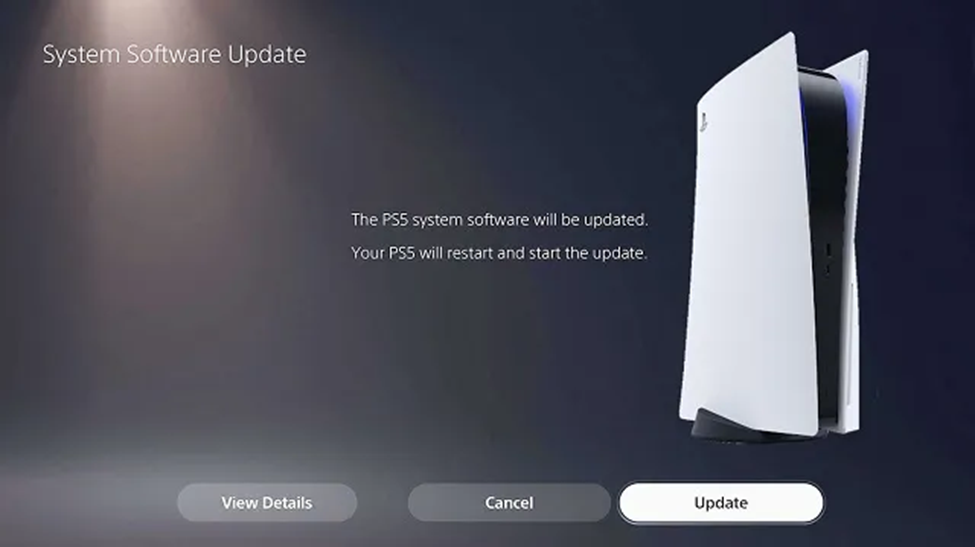
To update your PS5’s system software and potentially resolve any shutdown issues:
- Turn on your PS5 and go to the ‘Settings’ icon.
- Navigate to ‘System Software Update and Settings,’ then click on it.
- Select ‘Update System Software’ followed by ‘Update Using Internet.’
- Ensure your Mac OS is up to date by following the prompts should there be a new version available.
- When done, the PS5 restarts to install the latest software.
Updating the system software is crucial in fixing bugs or glitches that lead to such a switch off of your console.
5. Checking for Power Trips
To investigate power issues that might cause your PS5 to turn off:
- Examine the power cable if there are any issues with it. Replace the cable immediately should you happen to discover any.
- Any problems caused by surge protectors and extension cords should be ruled out if you connect your PS5 to a socket of the electric power station.
- Try wall outlet after wall outlet until you rule out the possibility of the fault being along the power side in the main. In case of an intermittent power supply for your PS5, it might be a faulty outlet.
- You may need to use a surge protector next time if you suspect a power surge was responsible for this damage.
You can avoid the random shutdowns on your PS5 by regularly checking and ensuring a steady power supply.
6. Rebuilding the PS5 Database
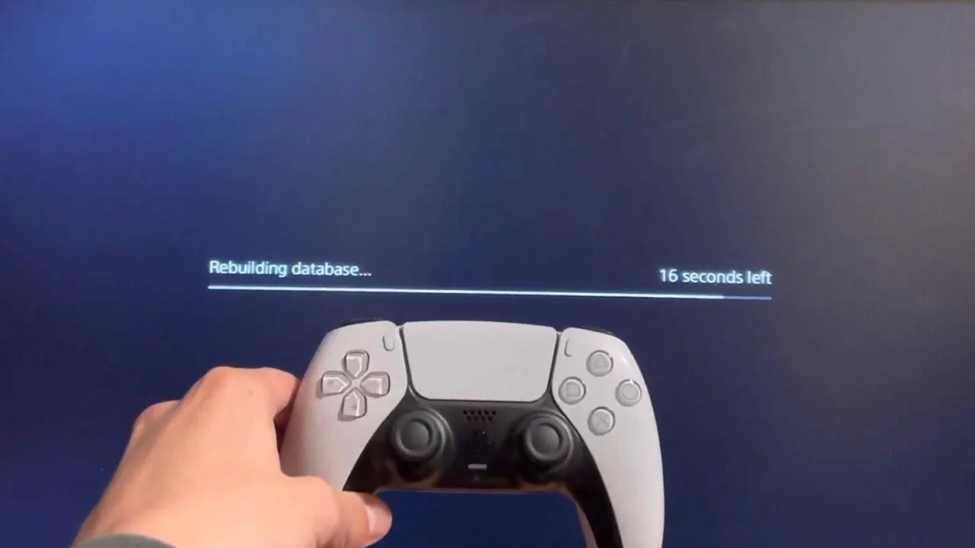
If your PS5 turns off and reboots by itself, rebuilding your database might help you with hidden issues. Here’s how to do it:
- Power down your PS5 and ensure that it’s not in a sleep state.
- Once the console is off, press and hold the power button until you hear two beeps: one soon and the other a little while later (about 7 or so seconds).
- Make use of USB to connect a DualSense controller on your PS5.
- To connect, press the PS button on the controller.
- Select ‘Clear Cache and Rebuild Database’ upon booting in Safe mode. Choose ‘Rebuild Database.’
- To confirm, click, and the process will be over. The length of this operation will depend on the amount of data in the console.
The system restarts itself by reorganizing its database. This may be helpful in improving performance as well as stopping unnecessary shutdowns from happening. It does not delete anything, yet you should normally ensure that you back up your files.
7. How to Backup and Do a Factory Reset.
Factory reset is essential if simple solutions fail to fix the shutdown problems. It would be prudent to backup your data before this to ensure that you don’t lose your game save files and settings.
Backing Up Data:
- Go to ‘PS5 settings’ followed by ‘system software’.
- Access ‘Backup and restore,’ and after that, select ‘Backup your PS5.’
- Ensure that you connect an external drive of good capacity size to your PS5.
- The process of backing up entails specifying what data needs to be backed up and then initiating the process. Do not proceed to execute a soft reset until the backup is done!
Factory Resetting the PS5:
- Go back to ‘settings’ and click on ‘system.’
- Click ‘system software’ and then ‘reset options’ respectively.
- Select ‘Reset Your Console.’
- Confirm your decision to reset. When this happens, you should restart your PS5 until it restarts itself and begins to reset itself (back to factory settings).
It should be noted that after restarting the factory will eliminate all the data, settings, and accounts for users. Perform this action only after exhausting all other troubleshooting measures and having made a safe copy of your data.
8. Use the Rear USB Ports
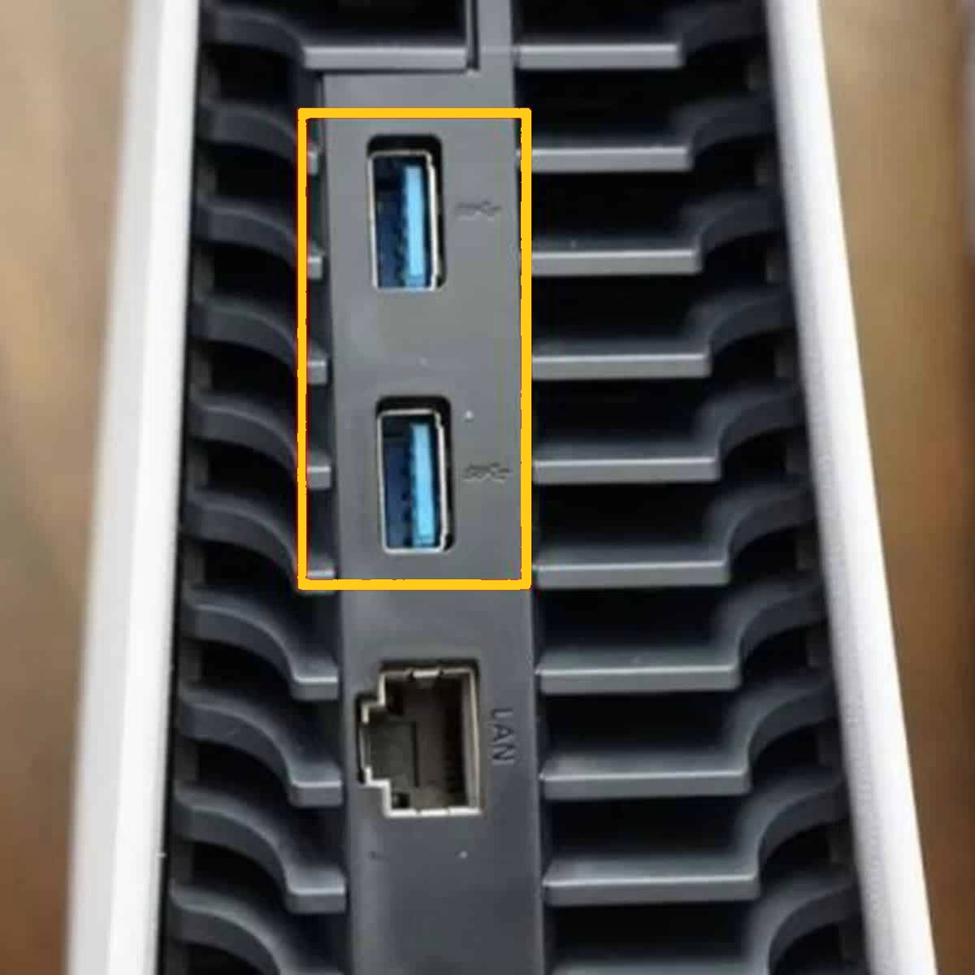
The front USB ports of the system have, in some instances, caused the machine to switch off. Here’s why using the rear USB ports could be beneficial:
- Stability Over Convenience: Stability can be achieved through the use of the rear USB ports, which can evade the voltage surges associated with the front ports.
- Avoiding Front Port Bugs: The rear ports may sometimes have fewer glitches than front ports, where some users report, and there could be any number of unresolved bugs related to firmware.
- Better Power Management: These rear ports may be built into the mainboard of the console, where power distribution could be made more efficient than it is with the front ports.
For instance, you may notice that connecting your devices e.g. controllers and external hard drives, to the rear USB ports will provide more stable power for them preventing sudden system shutdowns you keep encountering. A single, simple alteration might remedy this annoying issue.
9. How and when should I contact Sony customer support?
After exhausting all troubleshooting methods without success, it’s time to seek professional help:
Scenario for Seeking Professional Help:
- What then, when you have applied all those self-help fixes, and still your PS5 fails to remain on?
- In case it gives errors that are not remedied by web guides and forums, then.
- Hardware-specific problems, such as weird sounds coming out of the console pointing to some internal issue.
Warranty and Damage Considerations:
- Ascertain whether your PS5 is still under warranty. They may even repair or replace at no cost, giving you savings.
- Any physical damage arising from the abuse of this item may cause forfeiting of the warranty.
- Go into contact with Sony Customer Support while carrying your warranty card in one hand for better service. This will also let them take other measures like guiding you in performing other procedures or arranging for the repairs.
Verdict
It is very annoying to deal with a PS5 switching off in between a gaming session. Nonetheless, recognizing the possible causes and scrutinizing the suggested troubleshooting steps may sometimes get you out of that mess, whereby your unit will stabilize again. The most crucial tip is to approach each possible solution systematically and test everything starting with changing the configurations till performing a “factory reset.”
Do not forget that even the best technological solution cannot be successful all the time, but there will always be a remedy near at hand. Follow these steps, and you will never get disrupted when playing, as the PS5 offers a complete immersion in larger-than-life gaming worlds. In addition, should a need arise, Sony has got your back with its excellent customer support.

